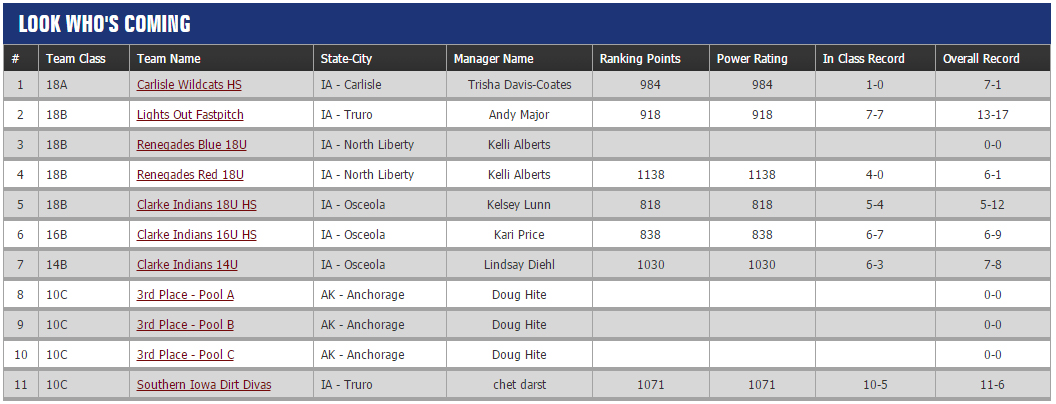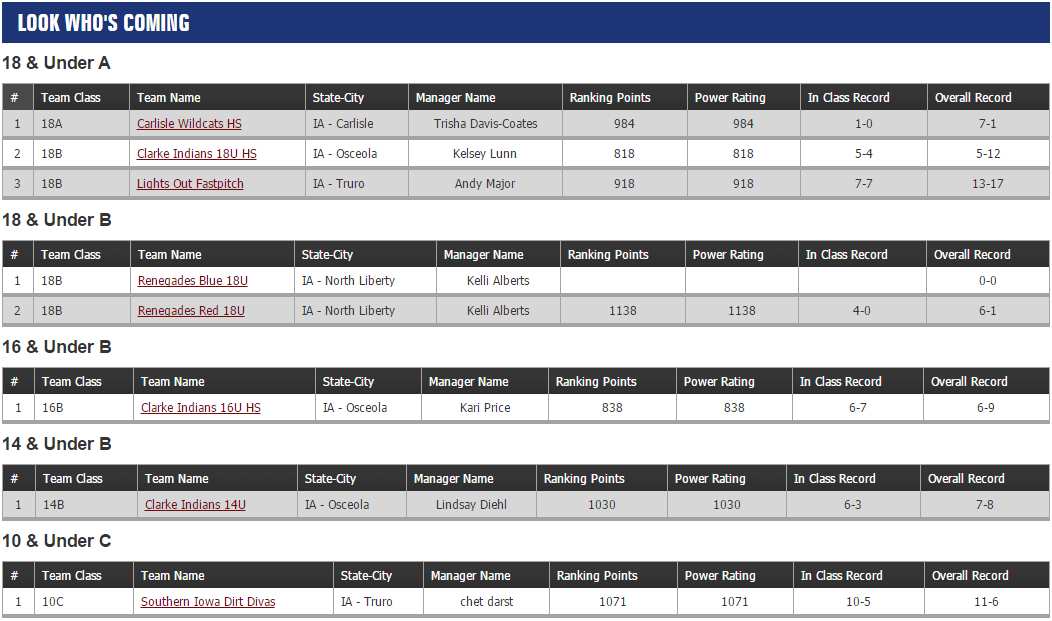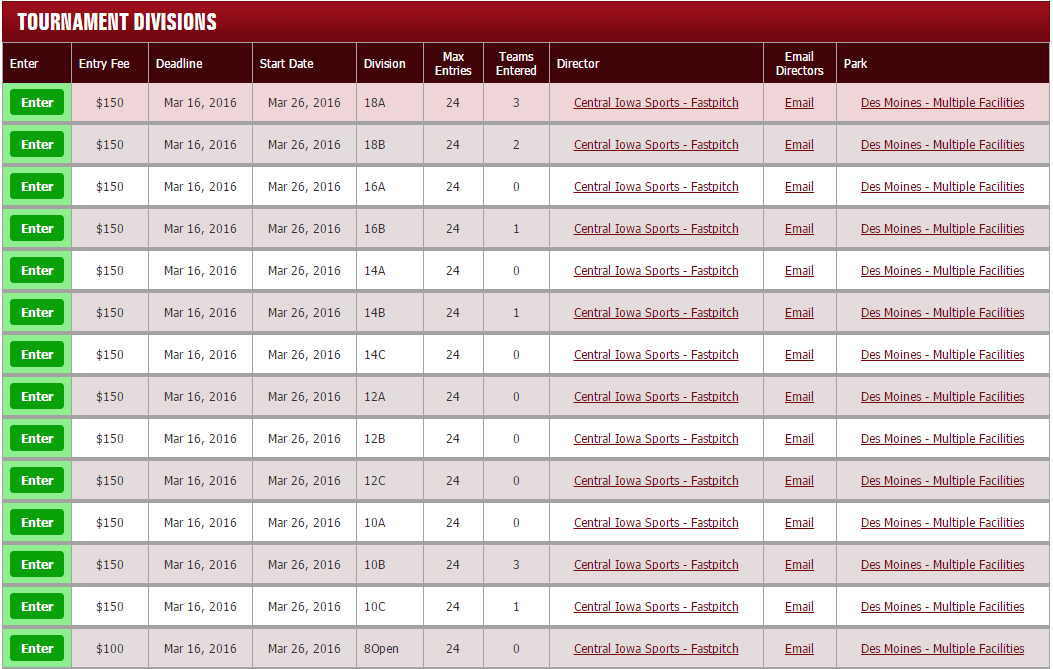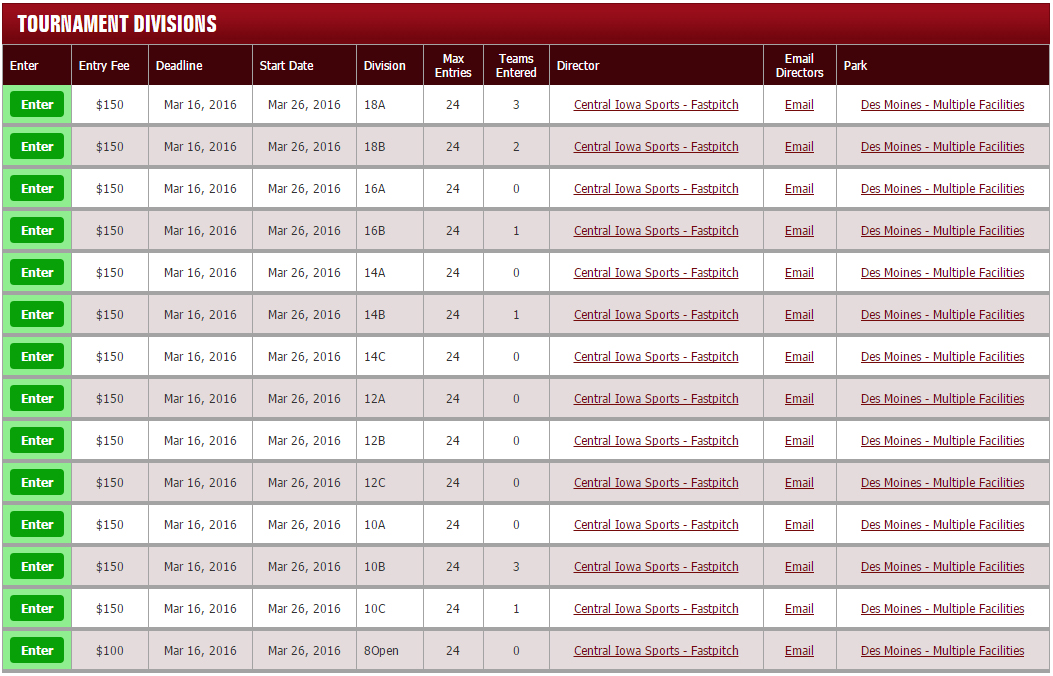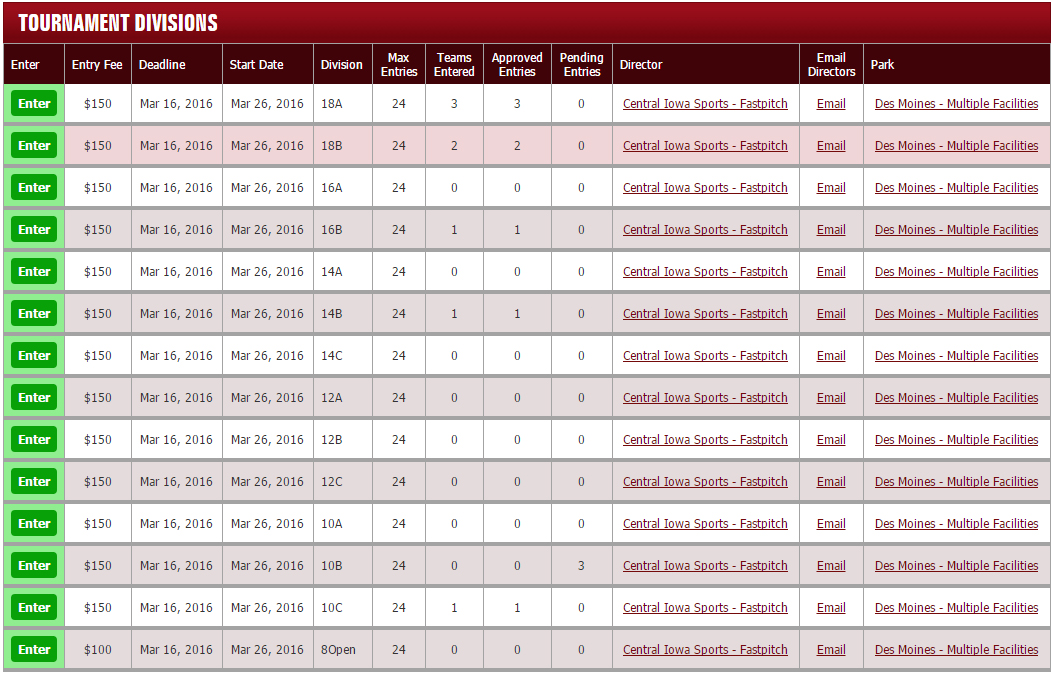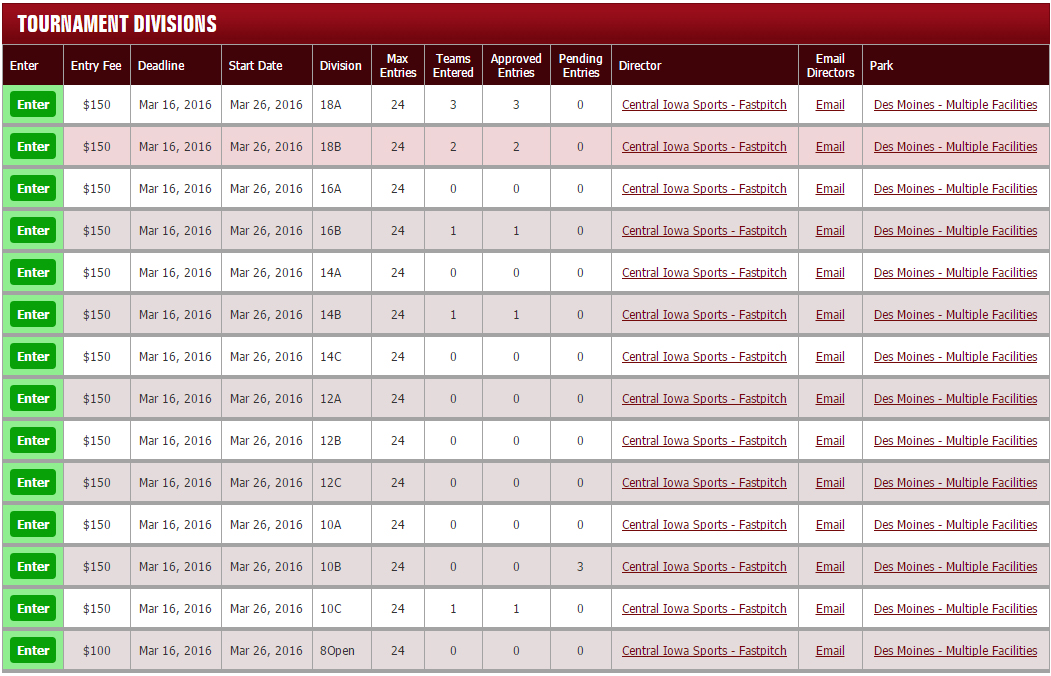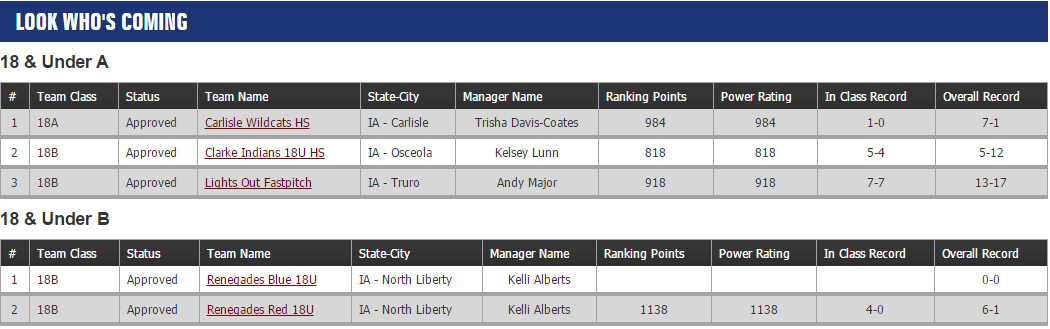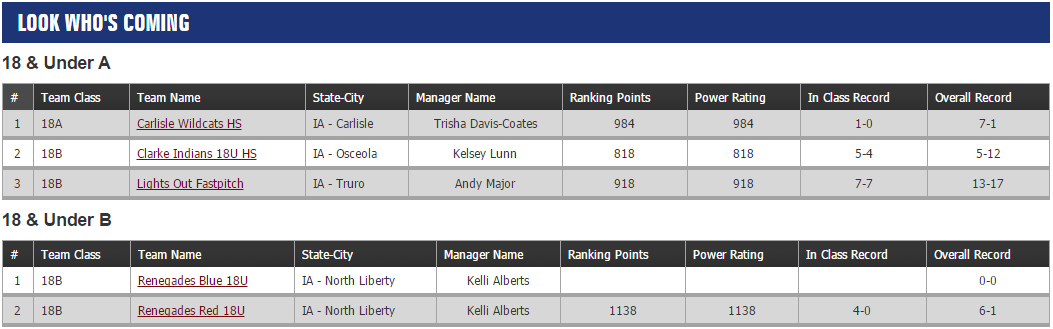Single Event Functionality
Single Event Functionality
Event Management Tools
Event Editor
Event Grouping/Management
Traditionally, our system has never created singular events, rather each Division has been created individually. In the new USSSA
Sports Engine, you will begin to create the Events with the corresponding Divisions. Currently on web.usssa.com, you will still create the individual divisions as you have in the past.
Existing and newly created divisions on web.usssa.com will need to be grouped into singular Events. There is currently a program in place that was created to group these divisions automatically into an event. This algorithm took common event data and created a grouping process. To be sure this was done correctly, you will need to go through and manually group. Please take a few minutes to do this to make sure that when the search and single event process is launched, your events will be correctly grouped.
- Combine Events – if you have two events that need to be grouped into one.
- If you have multiple events that should be grouped into one singular
event, you can use this tool to combine.
- Break Apart Events
- If you find divisions that have been grouped into the WRONG Event,
you can break that event apart with this options.
- Once you have done that, you go back into your menu to Group the
Divisions back into the correct Event.
- Event Name
- Event Location
Rainout Line Tools
- Rain Line Number
- Rain Line URL
Social Media Tools
Input full link of site to link there. Example: https://www.facebook.com/centraliasports
- Facebook Account
- Twitter Account
- Instagram Account
- #Hashtag
Look Who's Coming Format
Directors have three options for displaying the Look Who's Coming List to their event.
- Do Not Display
- Look Who's Coming will not display.
- Teams Entered Count will not be displayed on the Event Search Results or the Division Table
- Display All in One List
- Look Who's Coming will display in one full list without begin separated into Event Divisions.
- Team Counts will display based upon the LWC Options you choose below.
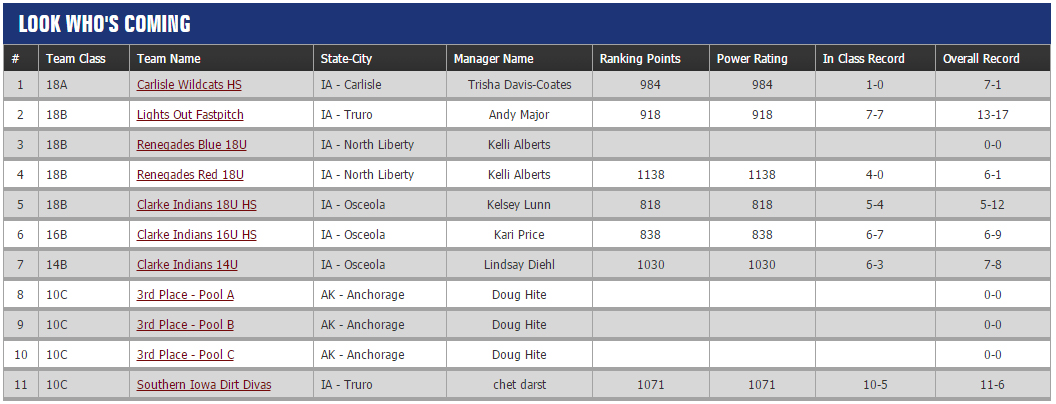
- Display Teams by Division Entered
- Look Who's Coming will display teams by the Division they are entered.
- Team Counts will display based upon the LWC Options you choose below.
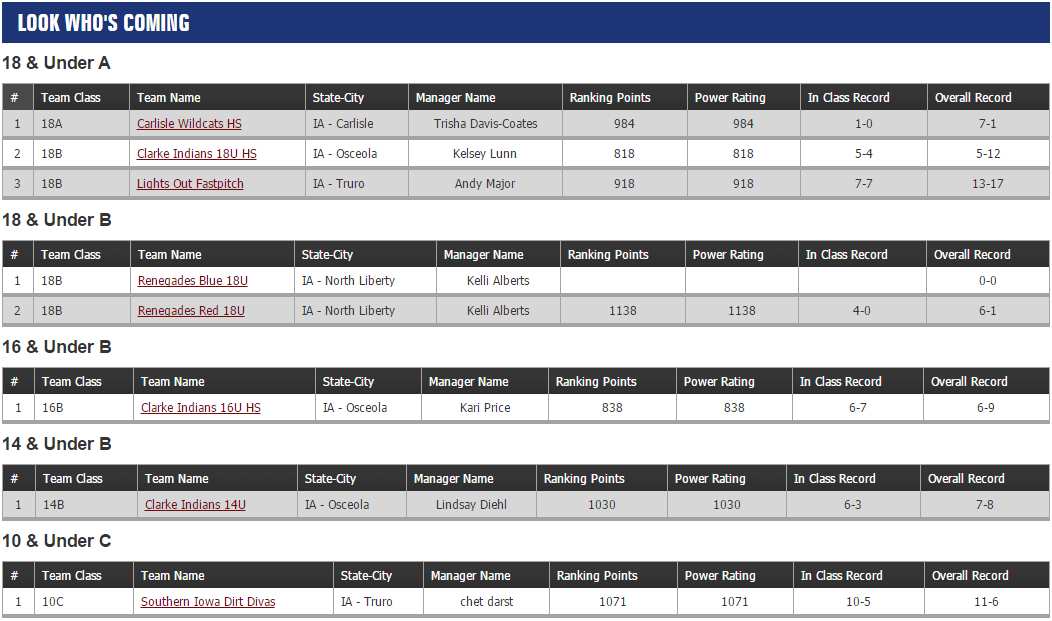
Team Count and Look Who's Coming Protocol
- There are four different configurations a director can choose. These four configurations will determine
how the Look Who's Coming will function, and how Tournament Entries will be displayed and calculated towards the Maximum Entries Allowed.
- Option 1
- Teams Entered Count: Entries are counted by teams with approved or paid status, and Entries will shut off when this number = Max Teams.
- Who's Coming: This options only displays teams that have paid for entry or director : has approved an entry into the event.
- Entry Status Display: This feature is turned off.
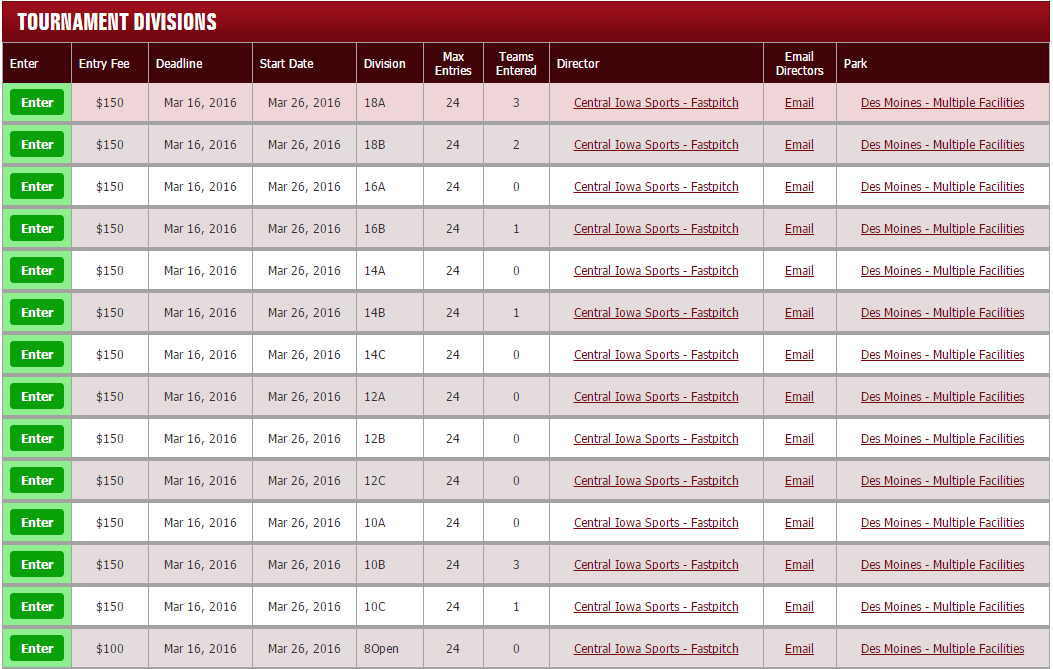
- Option 2
- Teams Entered Count: All Teams count as Entries, and Online Entry will shut off when this number = Max Entries.
- Who's Coming: This options displays all teams in the event (Paid/Approved/Pending Statuses).
- Entry Status Display: This feature is turned off.
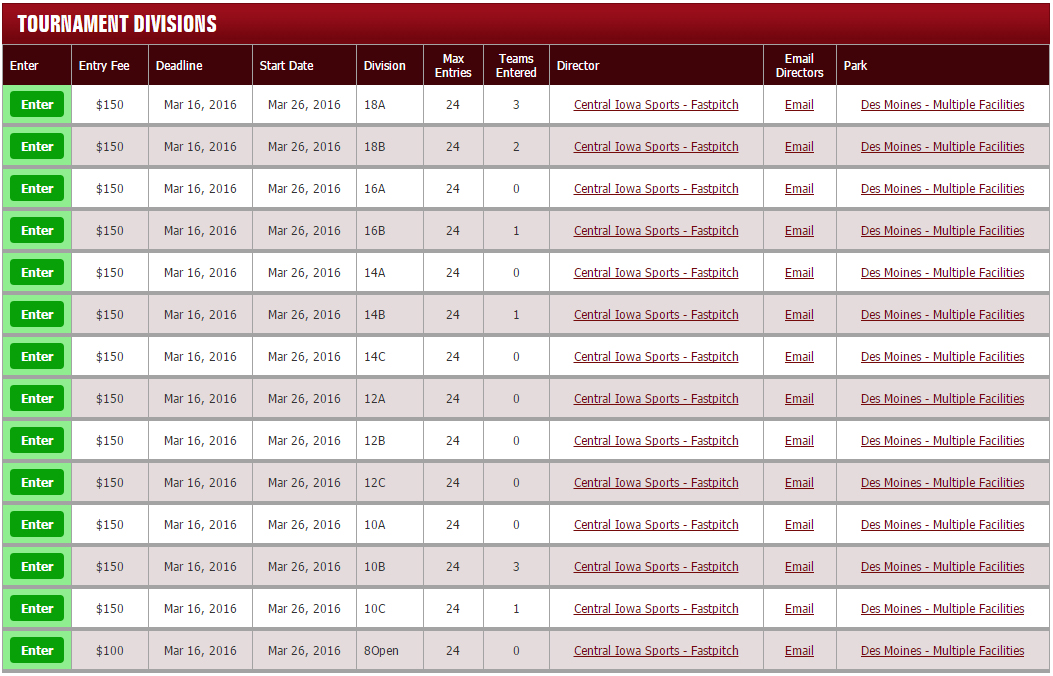
- Option 3
- Teams Entered Count: All Teams count as Entries, and Online Entry will shut off when this number = Max Entries.
- Who's Coming: This option displays all teams in the event.
- Entry Status Display: Entry Status is turned on. It will be listed on the Look Who's Coming. All teams that are Paid or Approved will display as Approved. All teams that are marked as Pending will display as Pending.
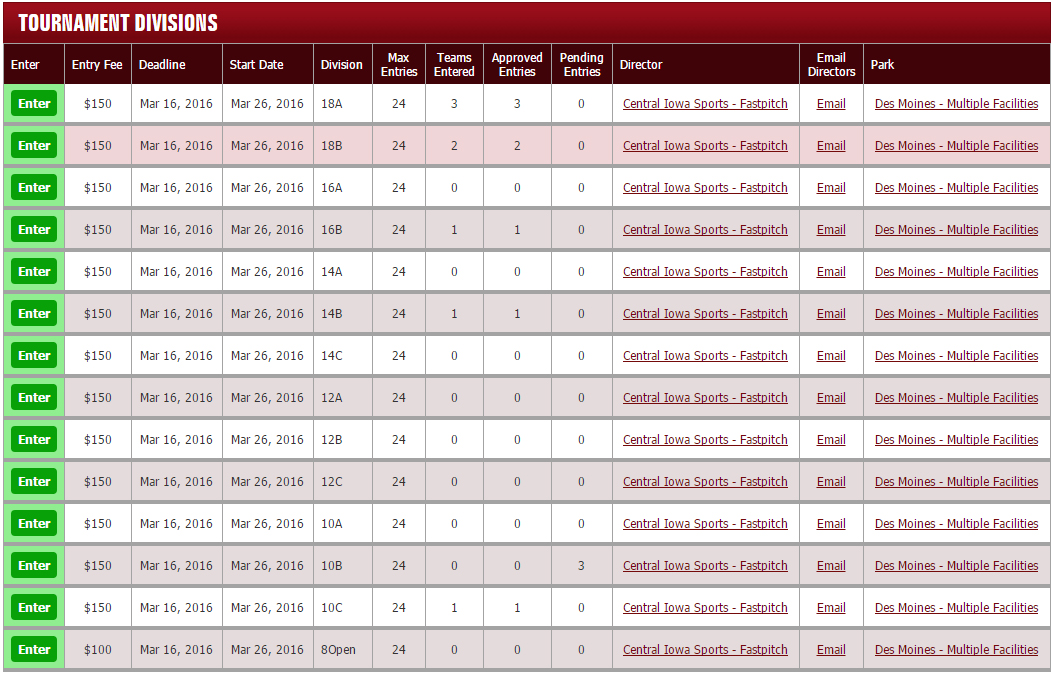
- Option 4 - DEFAULT OPTION
- Teams Entered Count: Entries are counted by teams with approved or paid status, and Entries will shut off when this number = Max Teams. This option DOES NOT count pending teams in the teams entered count.
- Who's Coming: This option displays all teams in the event.
- Entry Status Display: Entry Status is turned on. It will be listed on the Look Who's Coming. All teams that are Paid or Approved will display as Approved. All teams that are marked as Pending will display as Pending.
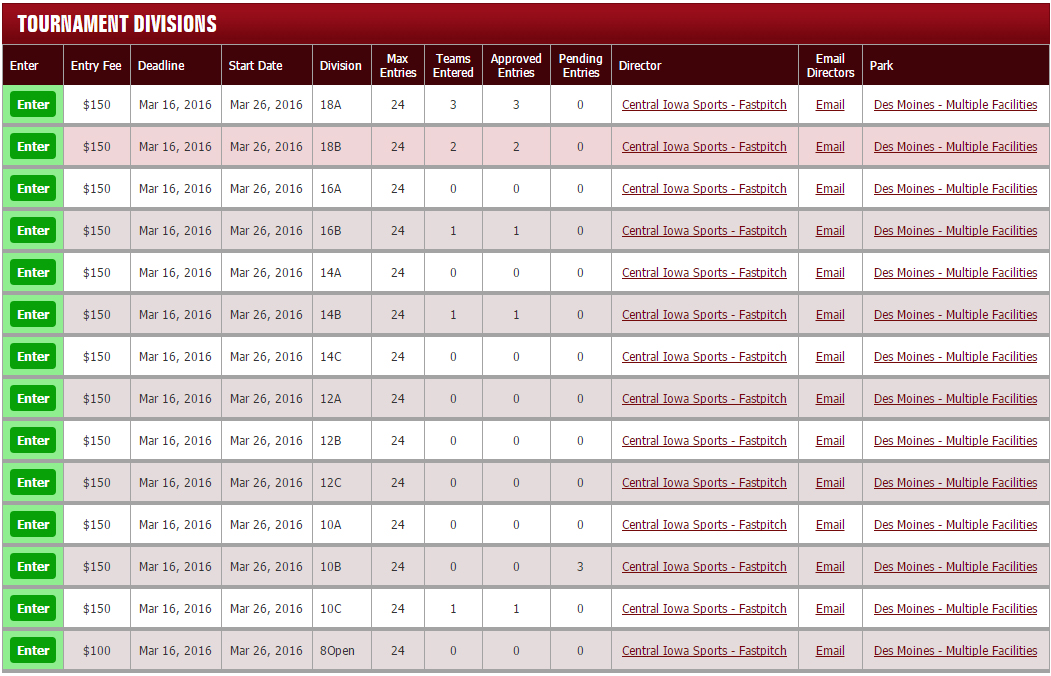
Entry Status Display
In the section above, it was referenced on each option the "Display Entry Status". This is an option for you to manage the entries in your event and display their current entry status on the Look Who's Coming. In this system there are three different Statuses:
Generally, it is understood that Paid & Approved entries are considered "IN" the tournament, while Pending entries must complete some task (typically payment) to be considered "IN" the tournament. You as a director have the flexibility to use these tools to communicate with your teams through the ISTS management system.
For the Display Entry Status, there will only be two displayed Statuses:
- Approved (All Teams that are either Paid or Approved Status)
- Pending (All Teams that are Pending Status)
You can choose to display or not display this on the Event Level.
- Display (Options 3 & 4) will display on the Look Who's Coming the Status of each team.
- Display On
- Display Off